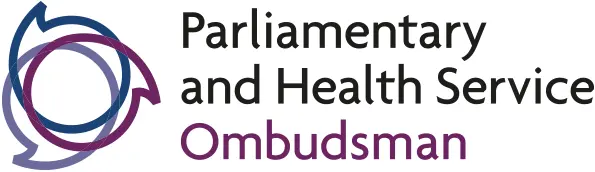Creating a message
Please note that until you receive and open the first email we send you, you will not be able to create a message. The 'create message' option will only be available after you have registered with Egress.
Receiving messages
When you receive secure emails from us in your normal email account, you can open them by clicking on the 'attachment', after you login you will see a reply button, which you should use to send us a secure response. Always use this if you want to reply securely. If you reply from your normal email account 'reply' button, the email will be sent insecurely.
Generally it is best if you send and receive all emails by logging into the Egress Switch reader via the link in the email we send you.
Forwarding messages
Because of security we must give you permission to forward the message to another person. If you are using the Egress 'add-in' then you will be able to do this by using your usual email software. But if you are not using Egress 'add-in' you will need to save any attachments on your computer and create a new email in your usual email software to forward the attachments. Please note that at this point the attachment will no longer be secure.
Large file
If we send you a large number of attachments, this will be called a 'large file'. When you follow the link in your email, it will give you two options: 'view online' or 'download'. If you click 'download', you will be able to save the attachments on your computer.
Changing password
You can change your password at any point by clicking on 'change password' (under 'my account' on the Egress page to access your secure emails. If you forget your password you can click on 'forgotten password' when signing in and you will be prompted through a password resetting process which only takes a few minutes.
Egress and shared mailboxes
If you have a shared mailbox that a number of staff in your organisation have access to in order to receive emails from us, then you can set up an Egress account for that shared mailbox. The best way to do this is to create an account using the email address for the mailbox (for example, sharedmailboxname@health.nhs.uk) and create a password.
You can find more information in the Online tutorials. or you can download the user's guide from Egress' website.